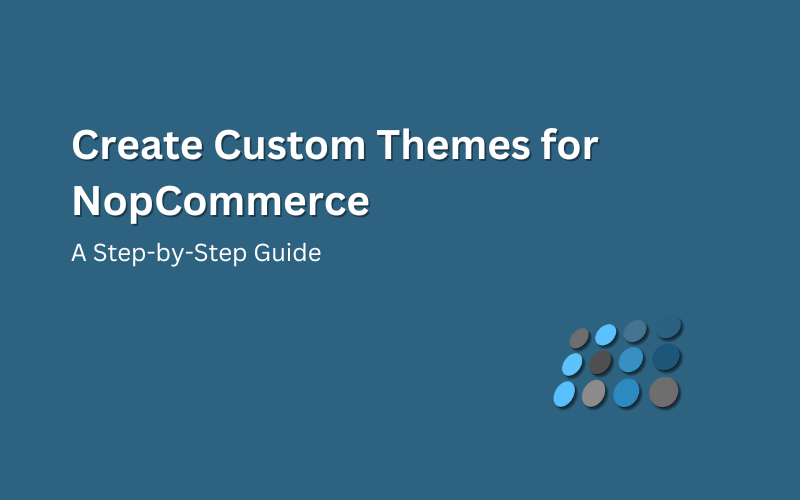the appearance of your online store can make or break your business. While platforms like NopCommerce offer a plethora of pre-designed themes, standing out often requires a custom touch. Crafting a unique visual identity not only sets you apart from competitors but also establishes a memorable brand presence. In this step-by-step tutorial, we’ll delve into the process of creating custom themes for NopCommerce, empowering you to tailor your online store to perfectly reflect your brand identity.
1. Understanding the Structure:
Before diving into customization, it’s essential to grasp the underlying structure of NopCommerce themes. Familiarize yourself with the directory hierarchy, including the core files responsible for layout, styling, and functionality.
2. Setting Up Your Development Environment:
Ensure you have a local development environment configured for NopCommerce. This typically involves installing Visual Studio, SQL Server, and the necessary dependencies. Once set up, create a new theme folder within the Themes directory of your NopCommerce installation.
3. Creating Theme Assets:
Begin by designing the visual elements of your theme, such as logos, icons, and graphics. Leverage design tools like Adobe Photoshop or Sketch to craft high-quality assets that align with your brand’s aesthetics. Remember to optimize images for web use to enhance site performance.
4. Customizing Stylesheets:
Tailor the CSS files to match your desired visual style. Override default styles or introduce new ones to achieve the desired look and feel. Consider factors like color schemes, typography, and spacing to ensure consistency across the site.
5. Modifying Layout Templates:
Customize the layout templates to structure the appearance of different pages within your store. This may involve rearranging elements, adding custom sections, or modifying existing components to better suit your brand’s narrative.
6. Integrating Custom Functionality:
Enhance the user experience by incorporating custom functionality into your theme. This could range from implementing advanced search filters to integrating social media feeds or adding interactive elements like sliders or carousels.
7. Testing and Debugging:
Thoroughly test your custom theme across various devices and browsers to ensure compatibility and responsiveness. Identify and resolve any layout inconsistencies or functionality issues that may arise during testing.
8. Optimizing for Performance:
Optimize your theme for performance by minifying CSS and JavaScript files, compressing images, and leveraging caching mechanisms. Aim to deliver fast loading times and smooth user interactions to enhance the overall browsing experience.
9. Documentation and Support:
Document the customization process, including any customizations made to core files or third-party plugins. Provide comprehensive instructions for future reference and offer support channels for users encountering issues with your custom theme.
10. Deploying Your Custom Theme:
Once satisfied with the final result, deploy your custom theme to your live NopCommerce site. Monitor its performance and gather feedback from users to continually refine and improve the user experience.
By following these step-by-step guidelines, you can unlock the full potential of NopCommerce as a platform for expressing your brand’s unique identity. Whether you’re a small boutique or a large enterprise, the ability to create custom themes empowers you to craft immersive shopping experiences that resonate with your target audience. Embrace creativity, experiment with different design elements, and let your brand’s personality shine through every pixel.